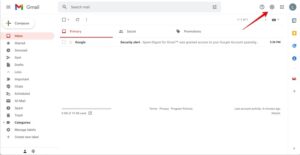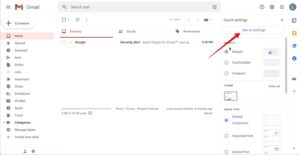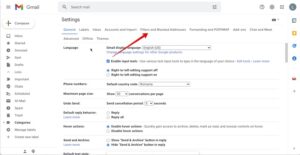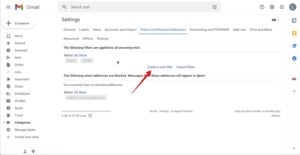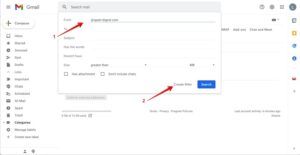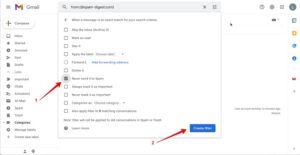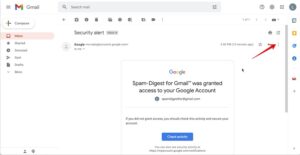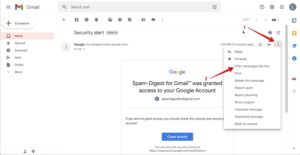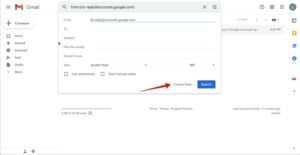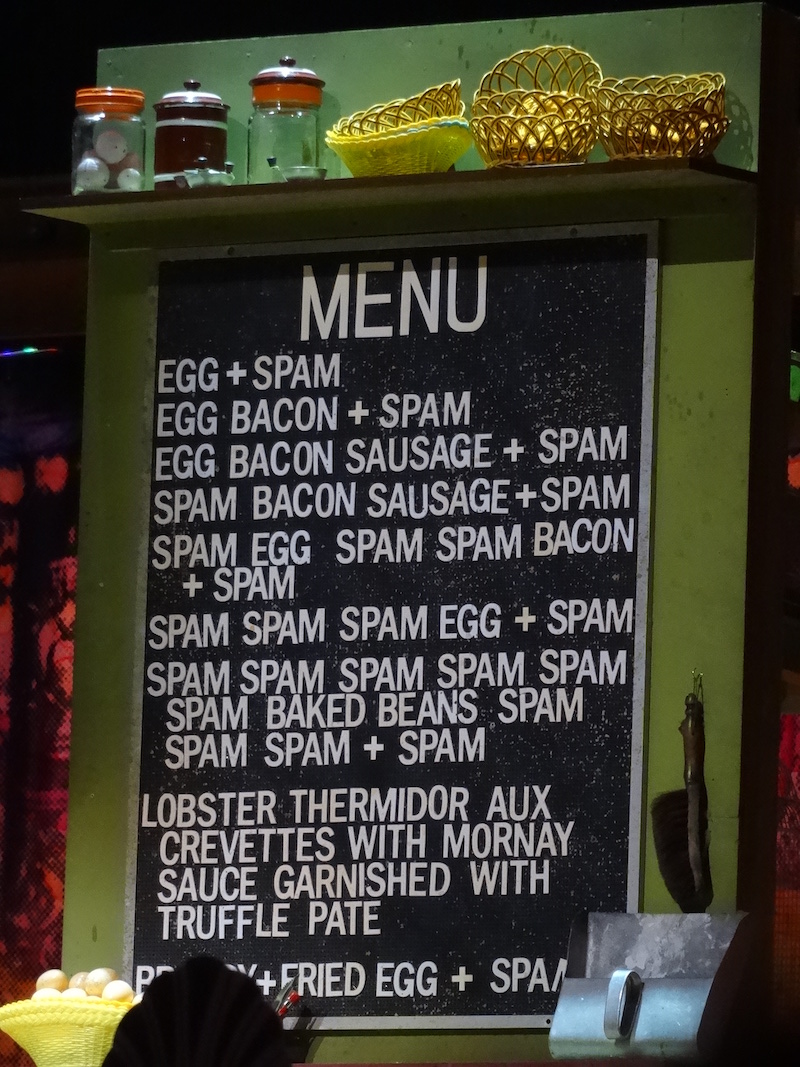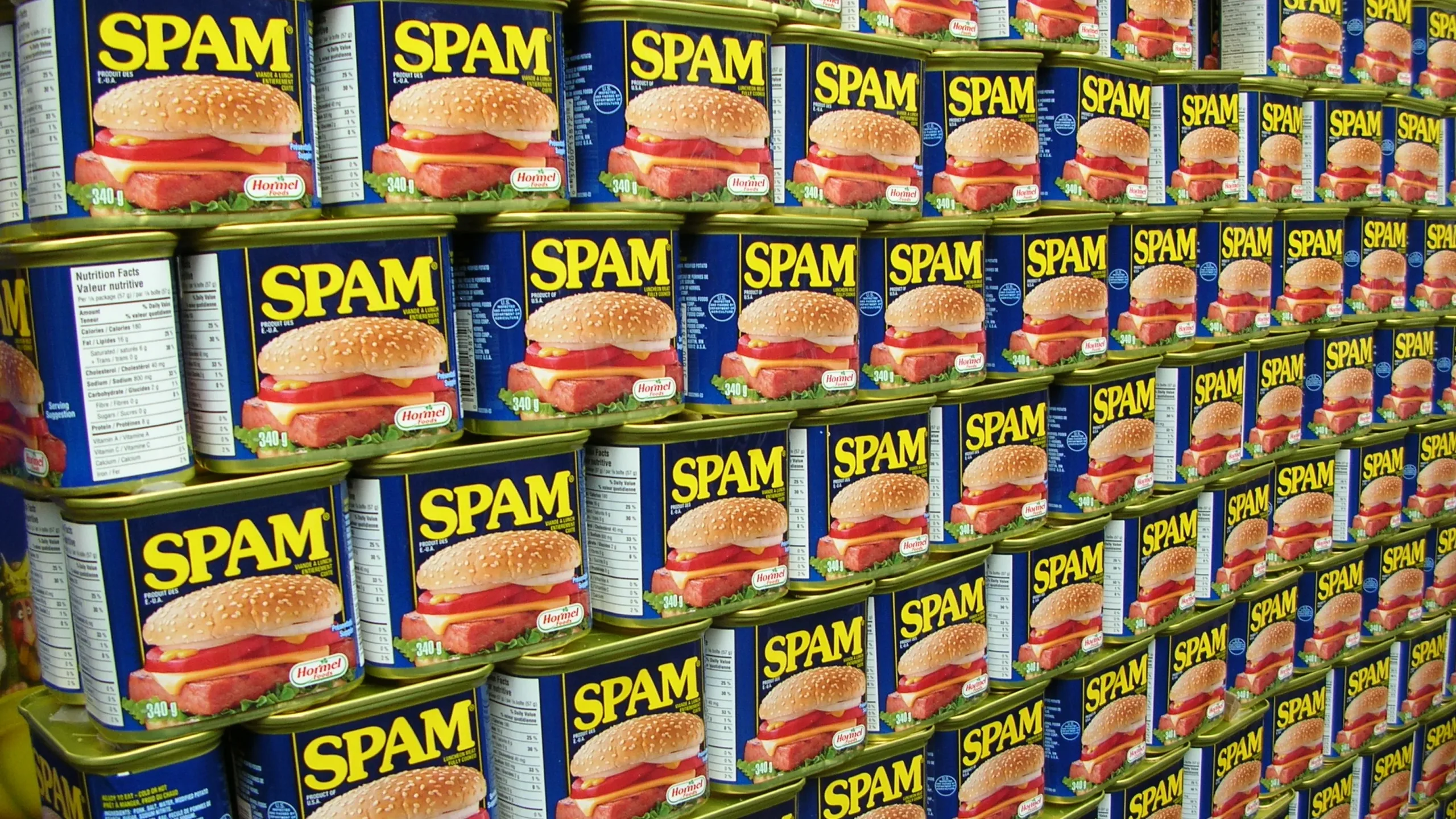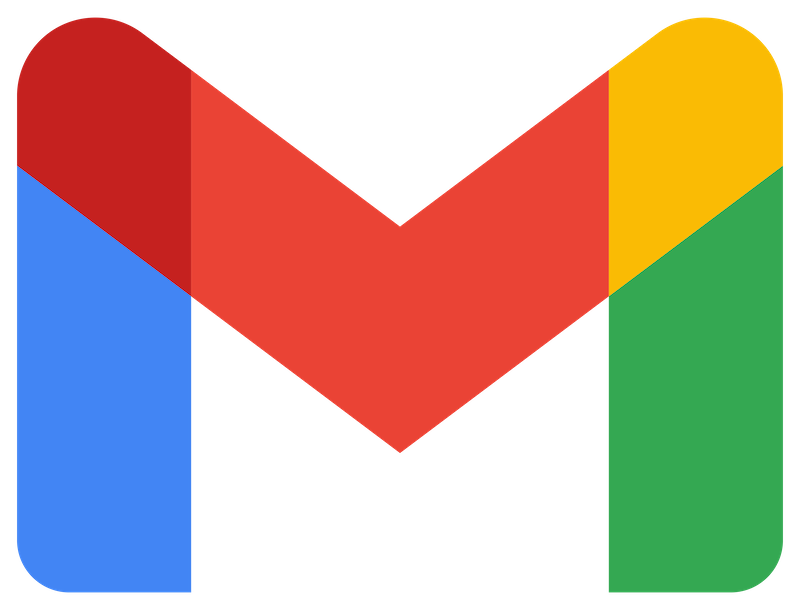Although the effectiveness of Gmail’s anti-spam is no longer to be proven, legitimate emails do arrive in the spam inbox.
This article explains 2 methods to prevent messages from reaching your spam box.
Create a rule from scratch
1. In Gmail, go in the Settings
2. Click on See all settings
3. Click on the tab Filters and Blocked Addresses
4. Click on Create a new Filter
5. Fill the From field and click on Create filter
If you want to whitelist a specific company, enter the domain name in the From field
If you want to whitelist only one person, enter the full email address in the From field
You can use the operator OR in the field From to filter multiple domains or emails.
6. On the next form, check Never send it to Spam
7. Finally, click on Create Filter
How to detect a legit email?
Of course, the difficulty is to detect when you receive a legit email in your Spam folder.
Checking your spam box every day takes time and you have certainly better to do.
Spam-Digest is here to help you. It sends you the list of the spams you received, and you can check in a blink of an eye if your spam box doesn’t contain a legit email.
You can install Spam-Digest for Gmail from the Google Workspace Marketplace
It’s free on your personal Gmail account, free trial for the business Gmail accounts